Learn how to effectively use ChatGPT Canvas for writing and coding in this comprehensive A to Z guide. Discover its powerful features for formatting, bug fixing, code reviews, and more to enhance your productivity and workflow.

In today’s fast-paced digital world, efficiency is key. Whether you’re a content creator, developer, or just someone looking to simplify tasks, having tools that save time and streamline processes is invaluable. Enter ChatGPT’s Canvas, a groundbreaking feature that transforms the way you interact with AI, enabling you to build anything from articles and websites to games and 3D animations with ease.
If you’re not yet using Canvas, you’re missing out on a tool that could save you hours. This comprehensive guide will walk you through the incredible capabilities of ChatGPT Canvas and show you how to harness its full potential.
What is ChatGPT Canvas?
Canvas is a visual interface within ChatGPT that enhances your interaction with the AI model. It splits the workspace into two sections: the chat on the left and a dynamic canvas on the right. This setup allows you to generate, edit, and manipulate content in real-time, making it easier than ever to create and refine your projects.
The ChatGPT 4.0 Canvas is designed for work in a single document, which is perfect for writers and coders who want to build a consistent body of work without hopping between different chat threads or uploading new files constantly. This feature is a game-changer for iterative work, where you need multiple versions and consistent edits in one space.
When you log into ChatGPT, you may need to manually enable 4.0 Canvas. Just switch to it from the model dropdown, and you’re good to go.
How to Write with ChatGPT 4.0 Canvas
- Initial Setup: After selecting ChatGPT Canvas, it opens up a side panel that acts as the document canvas. You can write directly on this document, add prompts, make changes, and view edits in real time.
- Flexible Formatting: Highlight text to change formatting like size, italics, or boldness. It’s also easy to ask ChatGPT questions about specific sections by highlighting them. For example, when creating a workout plan, you can select the section related to cycling and ask for the best bike types for training. ChatGPT responds, and you can immediately apply edits.
- Making Iterative Changes: You can suggest edits or adjust text length using an intuitive slider. For example, when you want to make a text easier to read, you just drag the slider to shorten it without compromising content quality.
- Reading Level and Final Polish: You can adjust the reading level for your document ,be it graduate school level or something simpler. Once done, click add final polish to format everything perfectly, ensuring a polished output with proper headings, emojis, and other enhancements.
Read more about Master Crypto Trading with AI Bots: A Coder’s Guide.
Coding with ChatGPT 4.0 Canvas
- Writing Code in Canvas: You can prompt ChatGPT with tasks like creating a 3D planetary simulation using HTML, CSS, and JavaScript. The AI will provide you with the code in your document. You can copy it to your local setup (e.g., VS Code) and run it immediately.
- Iterative Coding Process: If you encounter issues, such as missing features or bugs, you can ask ChatGPT to add those specific features. For example, when building a planetary simulation, I requested additional planets and zoom functionality. ChatGPT fixed the issues in real-time by analyzing the logs, identifying errors, and suggesting changes.
- Bug Fixing and Code Reviews: ChatGPT 4.0 Canvas allows for code reviews and bug fixing directly in the document. It not only identifies the bugs but also applies the fixes. Additionally, you can ask for logging to catch errors and comments for better code readability, making your work cleaner and easier to debug.
- Running and Debugging Code: The beauty of this iterative approach is that you can return to your project and add more complexity as needed. For example, after addressing error codes and logs, I was able to create a working simulation with multiple planets and zoom functionality.
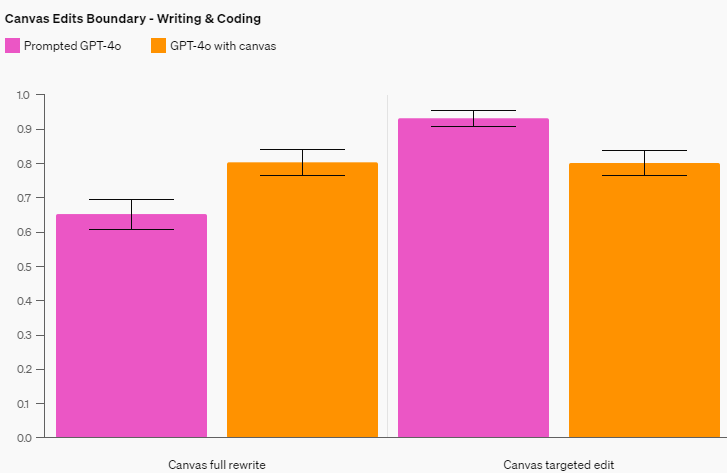
Building Code with Canvas
Canvas isn’t just for text.It’s a powerful tool for developers, too.
Writing Code
- Input Your Request: For example: “Write code to visualize a 4D tesseract in 3D using Three.js“.
- Real-Time Coding: Watch as the AI generates code in the canvas.
- Edit and Debug: Use the Canvas Actions to add comments, logs, or fix bugs.
- Language Portability: Quickly port your code to different programming languages like Python, JavaScript, or C++.
Read more about How InVideo AI is Revolutionizing Video Creation: A Comprehensive Guide.
Running Your Code
Since Canvas doesn’t execute code, you can:
Copy Code: Use the copy button to transfer your code.
- Use Replit: Paste your code into Replit, an online IDE, to run and test it.
- Steps:
- Create a new Replit project using the appropriate template.
- Paste your code into the main file.
- Run the project to see your code in action.
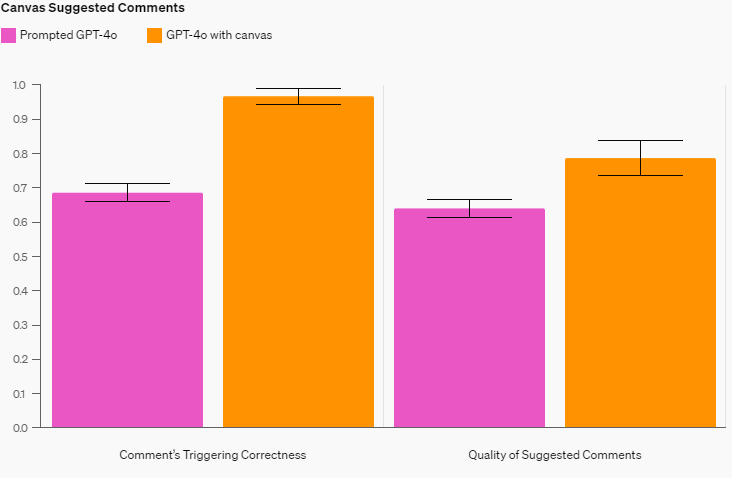
Tips for Maximizing Canvas
- Be Descriptive: The more detailed your prompts, the better the AI can assist you.
- Using AI Tools: Combine Canvas with other AI services like Claude for enhanced capabilities.
- Continuous Learning: Don’t be discouraged if you face challenges. Use AI as a learning tool to overcome obstacles.
Conclusion
ChatGPT’s Canvas is a game-changer, opening up new possibilities for both content creators and developers. Its intuitive interface and powerful features streamline the creative process, making it easier than ever to bring your ideas to life.Whether you’re writing a blog post, developing a web page, or visualizing complex concepts, Canvas provides the tools you need to succeed. Start exploring its capabilities today and unlock a new level of productivity.


